Once your domain is activated and properly configured in DNS, DMARC/eye will start receiving and visualizing DMARC aggregate reports from inbox providers (like Gmail, Outlook, Seznam, Mailchimp, etc.).
 Dashboard overview
Dashboard overview
At the top of the domain report, you’ll see a quick summary with three key metrics:
DMARC compliant – number of emails that passed authentication (SPF or DKIM, and alignment)
DMARC non-compliant – emails that failed authentication checks
Total emails reported – total volume of email analyzed for the domain
Below the summary is a graph showing how many emails passed or failed each day — green for compliant, red for failures.
 Sender overview
Sender overview
Below the chart, you’ll find a list of all sources that sent email using your domain.
Each row shows:
Sender – IP address or service domain
Health – overall status (green = compliant)
Emails reported – how many emails this source sent
DMARC compliance – whether the messages passed
SPF aligned / DKIM aligned – alignment status for each method
 Report details: Digging deeper
Report details: Digging deeper
Click on any sender or IP to view detailed results:
IP address used to send the email
Header from – the domain used in the email header
SPF result – whether the IP is authorized and aligned
DKIM result – whether the digital signature is valid and aligned
DMARC result – final pass/fail outcome
 Example:
Example:
33 emails were sent from IP 209.85.220.69 by Google:
SPF:
 Pass +
Pass +  Aligned
AlignedDKIM:
 Pass +
Pass +  Not Aligned
Not AlignedDMARC:
 Compliant (because SPF passed and was aligned)
Compliant (because SPF passed and was aligned)
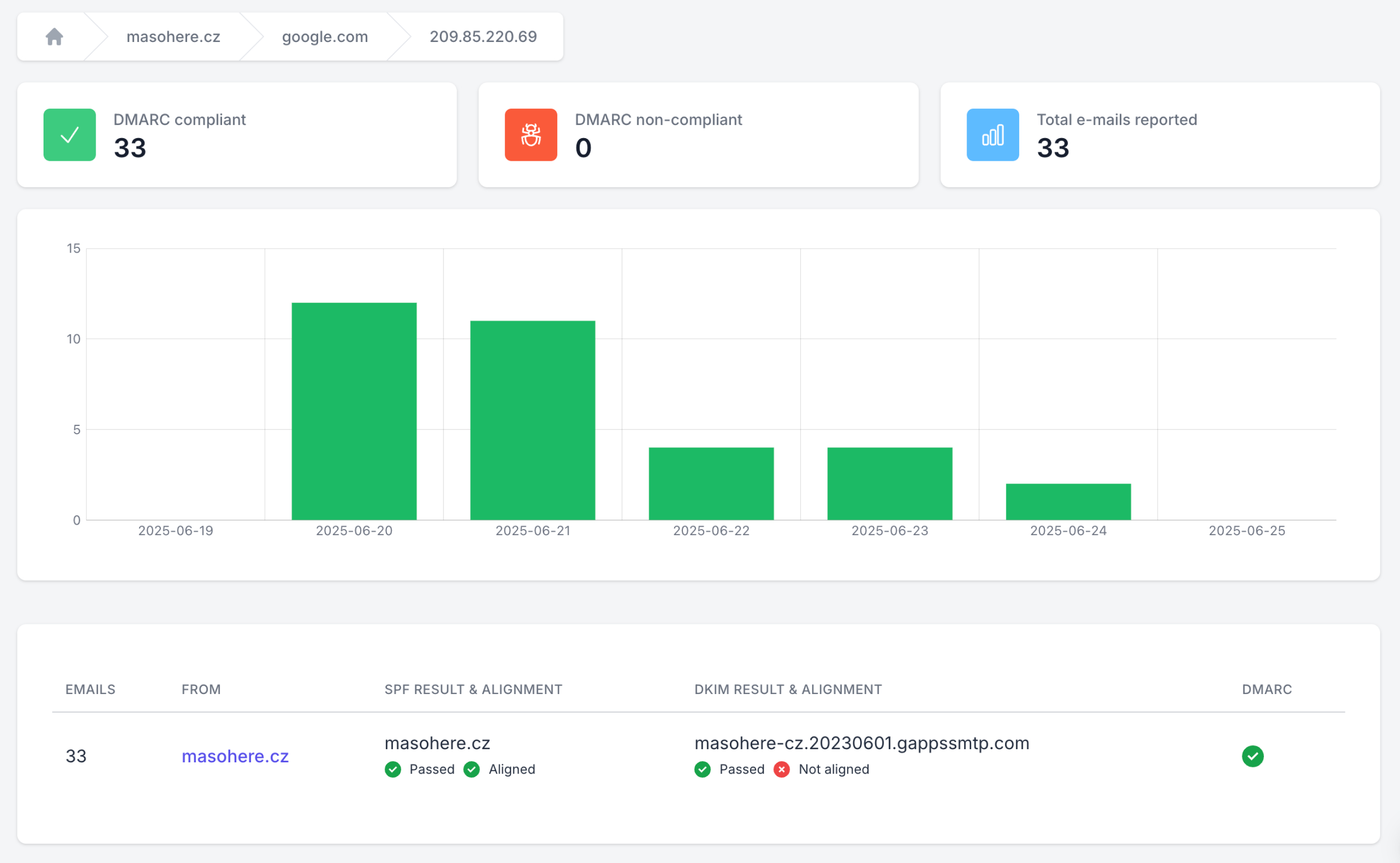
 What to check first
What to check first
Are your legitimate senders (like Google or Mailchimp) passing both SPF and DKIM?
Are any unknown or suspicious sources showing up?
Are messages failing due to missing or misconfigured records?
Review your authentication setup accordingly and follow suggestions in the dashboard.
 AI-powered insights
AI-powered insights
DMARC/eye helps you make sense of the data by providing smart recommendations, such as:
Add this IP to your SPF record
Fix DKIM signing for a specific mail service
Safely tighten your DMARC policy from p=none to quarantine or reject
These recommendations are based on real patterns found in your reports.